Custom Code Blocks in Squarespace: Unlocking Power Without Fighting the Editor
If you’ve ever built or managed a Squarespace site, you know the feeling: the editor is clean, modern, and simple — but it’s also limiting. You drag a block, try to tweak the layout, and suddenly you’re stuck fighting the visual editor to achieve something you know should be easy. Rounded corners here, equal-height boxes there, or a button that looks like it belongs to your brand.
This is where custom code blocks change the game. Instead of wrestling with the default Squarespace controls, you can inject your own HTML, CSS, or JavaScript directly into a section. And here’s the best part: you don’t need to be a full-time developer to use them. With tools like ChatGPT, even novice site managers can generate custom snippets on demand, drop them in, and achieve professional results in minutes.
This Lab walks you through:
- What custom code blocks are in Squarespace
- Why they matter for non-technical users
- How ChatGPT can generate snippets that work right out of the box
- Real examples of how code blocks save time and frustration
- Best practices for using them responsibly and safely
By the end, you’ll see that you don’t need to fight the editor anymore. You just need to know where the “Custom Code” option lives, and how to pair it with AI-generated snippets.
What Are Custom Code Blocks in Squarespace?
Squarespace is a closed platform — meaning you don’t have full control over its source code. That’s good for stability and security, but it can be frustrating when you want a layout or design that the editor doesn’t support.
Custom code blocks are Squarespace’s built-in way to give you flexibility without breaking the system. They let you insert:
- HTML (for structure: divs, cards, headings, forms, embeds)
- CSS (for styling: colors, spacing, borders, hover effects)
- JavaScript (for interactivity: animations, toggles, custom buttons)
You drag a “Code” block into your page, paste in your snippet, and boom — you’ve extended Squarespace beyond its defaults.
Think of it as a secret trapdoor. The drag-and-drop editor is the front door; a custom code block is the hatch that lets you climb under the hood.
Why This Matters for Non-Developers
Most site managers using Squarespace aren’t developers. They’re small business owners, marketers, event organizers, or creative entrepreneurs. They want to focus on their business, not CSS quirks.
Here’s the problem:
- You want three boxes to be the same height. The editor won’t do it.
- You want brand-colored buttons, not generic blue or gray. The editor locks you in.
- You want an outline or hover effect. The editor shrugs.
This is where frustration sets in. Many people give up and settle for “good enough.”
But with a code block, the barrier drops. Instead of hacking endlessly in the design panel, you paste in a targeted snippet. And if you don’t know how to write it yourself? That’s where ChatGPT comes in.
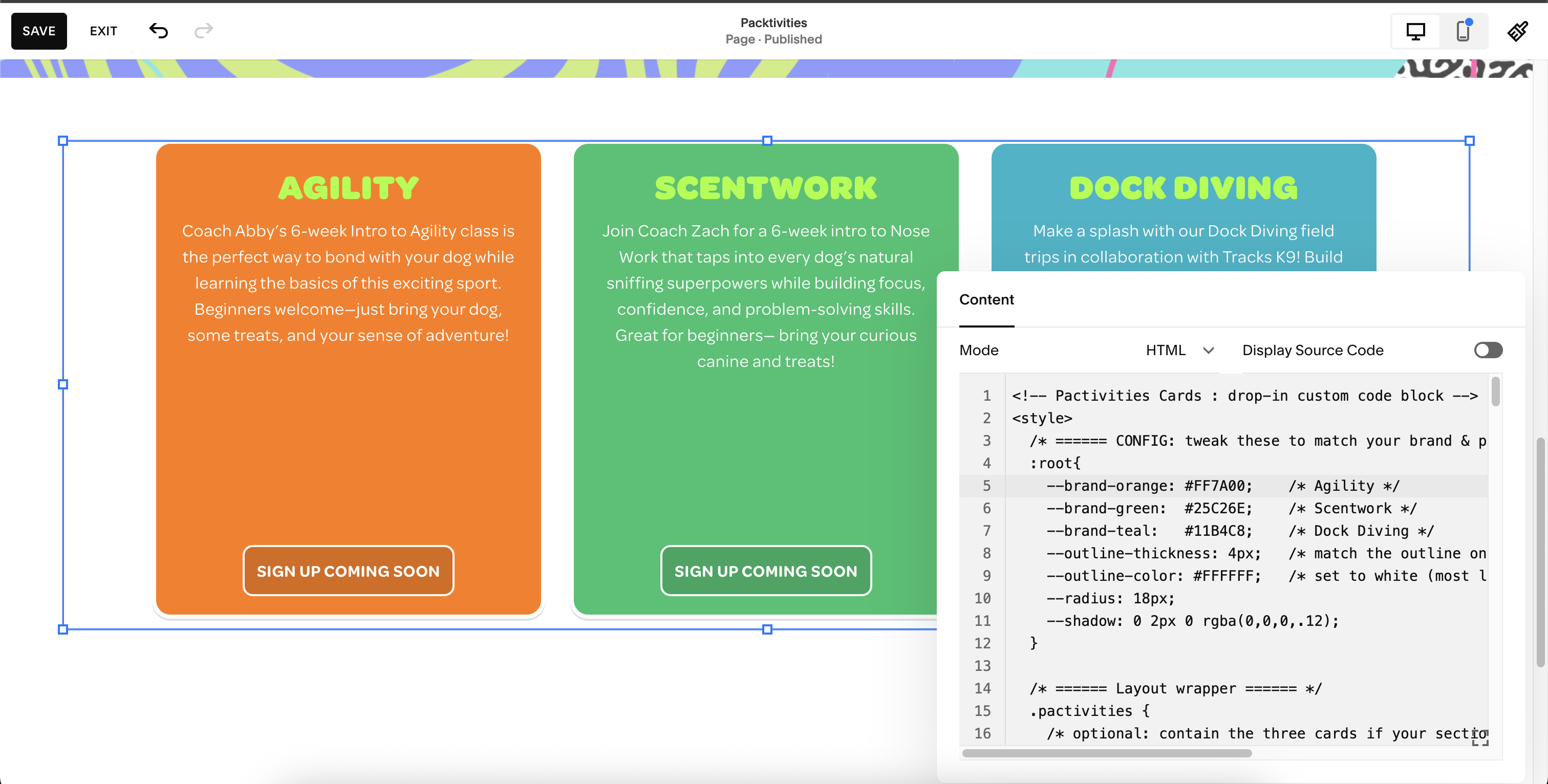
ChatGPT + Custom Code: A Perfect Pairing
The real unlock is realizing that you don’t have to write code yourself. Tools like ChatGPT can:
- Generate ready-to-use HTML structures for cards, grids, or buttons.
- Write CSS rules to style elements with your brand colors, rounded corners, or equal heights.
- Provide responsive media queries so your design looks good on mobile.
- Suggest accessible patterns (contrast ratios, focus states) that Squarespace doesn’t enforce by default.
You become the director, not the developer. All you need to do is describe what you want in plain English:
“Make three equal-height boxes with rounded corners, outlined in white, filled with orange, green, and teal. Each should have a smaller button aligned to the bottom.”
ChatGPT turns that into a block of code. You copy-paste it into Squarespace. Done.
No wrestling with settings. No hours lost in forums. Just a smooth, professional-looking section.
A Walkthrough Example
Let’s use a real example: Pactivities, a set of three boxes for dog training programs.
Without code blocks, you’d fight the Squarespace editor to make the boxes match, align, and color correctly. With a custom code block, it’s simple:
- Open your page in Squarespace.
- Add a new Code block where you want the section.
- Paste in the generated HTML + CSS from ChatGPT.
- Preview. Adjust if needed. Publish.
That’s it.
You get a consistent, branded, responsive layout that the Squarespace editor could never give you out of the box. The hours you’d spend nudging margins? Gone.
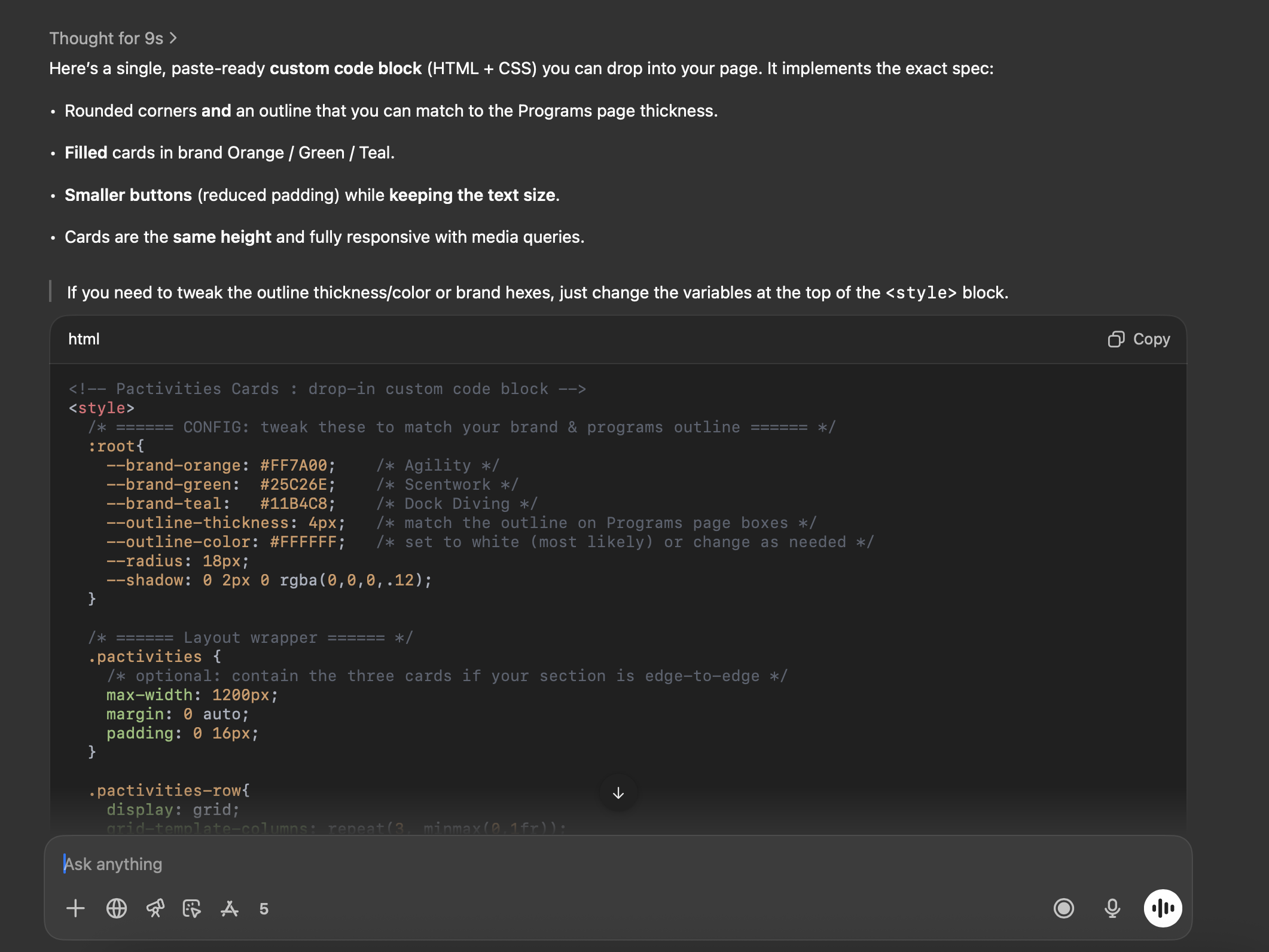
Why Not Just Use the Style Panel?
Good question. Squarespace’s design panel is great for global styles — fonts, heading sizes, base colors. But it’s weak for local layouts.
The style panel doesn’t let you say:
- “This one section only should have a teal border.”
- “These three boxes should be exactly the same height.”
- “This button should be compact with bold uppercase text.”
Code blocks let you scope changes precisely. You’re not overriding your whole theme; you’re enhancing one part of the page.
Key Benefits for Novice Site Managers
Speed
Describe what you want, paste the code, done. Faster than trial-and-error.Control
Every pixel is yours. No compromises.Consistency
Equal heights, aligned buttons, and brand colors look intentional, not accidental.Professionalism
Visitors don’t see “Squarespace template.” They see a polished site tailored to you.Empowerment
Even without coding skills, you can direct ChatGPT like a developer. That’s a huge confidence boost.
Best Practices
Before you start pasting code everywhere, keep these best practices in mind:
- Use variables: Define brand colors or border radius once, and reuse them.
- Keep it scoped: Wrap your custom styles in a unique class (e.g.,
.pactivities) so you don’t accidentally override other parts of your site. - Test on mobile: Always preview with media queries. ChatGPT can generate them, but you should confirm.
- Respect accessibility: High contrast text, focusable buttons, alt text for images. Don’t cut corners.
- Document it: Keep a running doc (or even a Notion page) with your snippets. That way, future you (or a teammate) knows what each block does.
Common Use Cases
Program / Service Cards
Like the Pactivities example: equal boxes, filled colors, aligned buttons.Custom Buttons
Brand-colored CTAs with hover states and consistent sizing.Embeds
Calendars, maps, scheduling tools, forms — all dropped into a clean wrapper.Animations
Subtle fades, slide-ins, hover transitions.Layouts
Grids, responsive columns, stacked cards.
The pattern is the same: Squarespace doesn’t give you fine control, but a code block does.
The Future of Site Management
The rise of AI tools like ChatGPT means the barrier between “I have an idea” and “it’s live on my site” is collapsing. For years, custom code blocks were intimidating — you had to know HTML/CSS. Now you just need to know what you want.
The real skill isn’t coding anymore. It’s describing requirements clearly:
- “Equal heights”
- “Rounded corners”
- “Brand orange, green, teal”
- “Smaller buttons but same text size”
Once you can articulate the vision, ChatGPT translates it into code. That’s why custom code blocks are such a perfect bridge: they turn plain language into site enhancements without forcing non-technical users to become developers.
Limitations
Of course, custom code isn’t a silver bullet. You should be aware of limits:
- Maintenance: If Squarespace changes its DOM or class names, some styles may break.
- Performance: Too much injected JavaScript can slow pages down.
- Support: Squarespace support won’t troubleshoot custom code. You own it.
- Complexity creep: Don’t recreate a full custom site inside Squarespace. Keep code blocks focused.
As long as you keep these in mind, the benefits far outweigh the risks.
Conclusion
Squarespace custom code blocks are the missing piece for many site managers. They let you escape the limitations of the editor without abandoning the platform entirely. Paired with ChatGPT, they become a low-barrier, high-impact tool: describe your vision, get the snippet, paste it in, and ship.
No more endless fights with the design panel. No more settling for “close enough.”
Instead, you unlock a new workflow:
- Speak your requirements.
- Let AI generate the code.
- Paste it into a code block.
- Publish with confidence.
For small businesses, nonprofits, and creative entrepreneurs, this is empowerment at its best. You don’t need to learn to code from scratch. You just need to learn how to ask for what you want — and where to paste the answer.
TL;DR
- Squarespace’s editor is simple but limiting.
- Custom code blocks let you inject HTML/CSS/JS into any section.
- ChatGPT makes writing those snippets easy, even for novices.
- Use them for program cards, buttons, embeds, and layouts.
- Keep code scoped, documented, and accessible.
- This approach saves time, frustration, and delivers professional results.
The next time you feel stuck in the editor, remember: you don’t have to fight. You can just drop in a code block, let AI do the heavy lifting, and get back to focusing on what matters most — your work, your mission, and your audience.